Creating a HUD Scaling in Godot
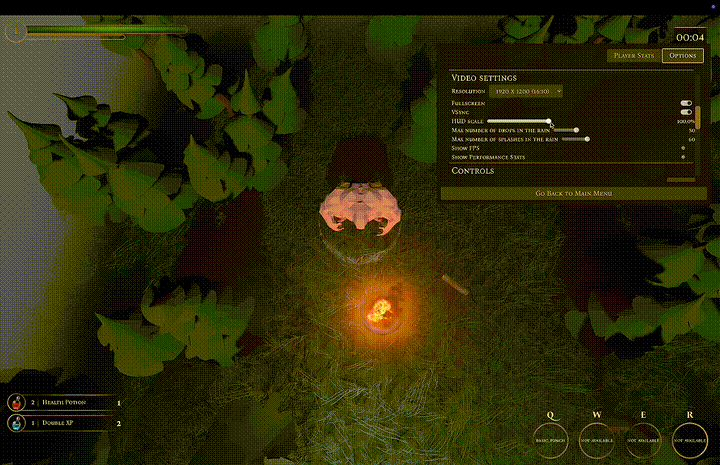
This guide will walk you through the process of implementing a scalable Heads-Up Display (HUD) in Godot, ensuring that your game’s interface looks great on any screen size.
A scalable HUD is essential for providing a consistent user experience across various devices, from small mobile screens to large desktop monitors. By following the steps outlined in this guide, you will learn how to create a flexible HUD that adapts to different resolutions and aspect ratios.
Let’s Get Started #
- To begin, imagine you already have a GUI (Game User Interface) in your Godot project, like we do for The Beast Is Yet To Come. This scene will include essential UI elements such as health bars, score displays, and action buttons. The key to scalability is to use anchors and margins effectively, allowing the HUD elements to resize and reposition based on the screen dimensions.
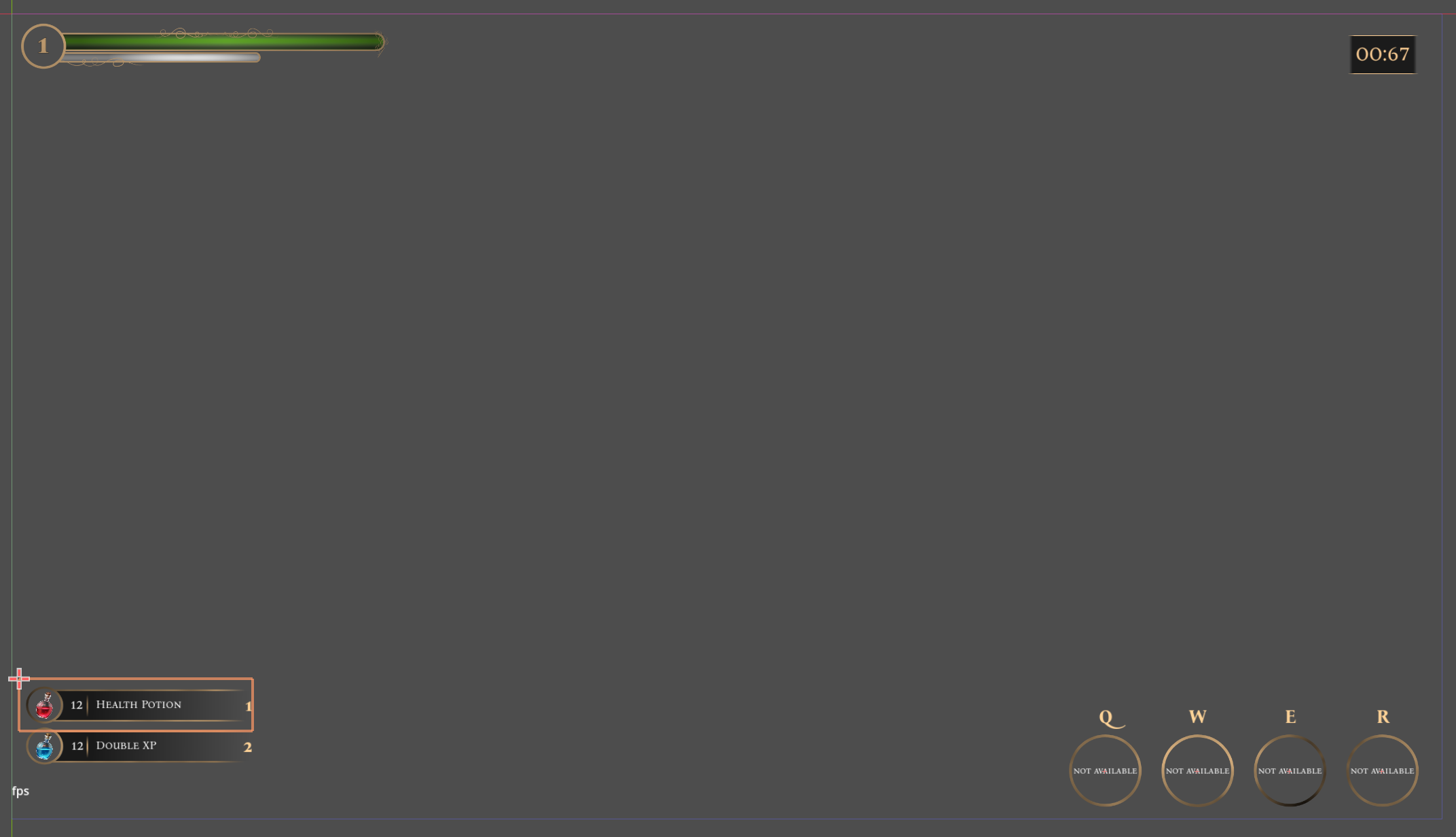
- Group Your UI Elements: Organize your HUD elements into groups. For example, you can have a group for health indicators, another for score displays, and a third for action buttons. This will help you manage the layout more effectively. For each group, create a
Controlnode that will serve as the parent for the UI elements. Let the scale of theControlnode be set to(1.0, 1.0)initially, which represents the default size of the HUD.
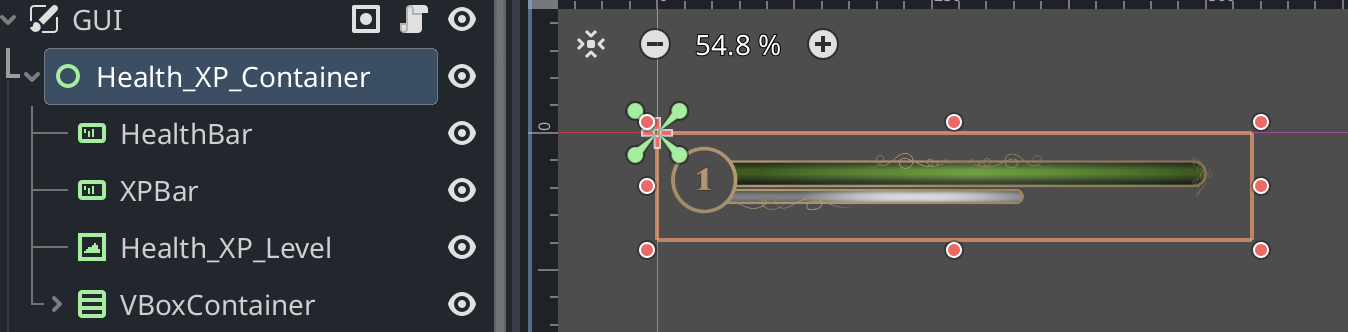
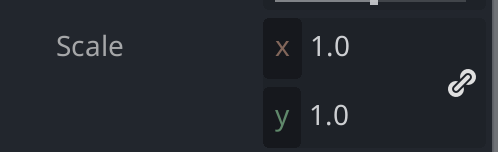
- Add UI Elements: Inside the
Controlnode, add the necessary UI elements. For example, you can addTextureRectnodes for health bars,Labelnodes for score displays, andButtonnodes for action buttons.
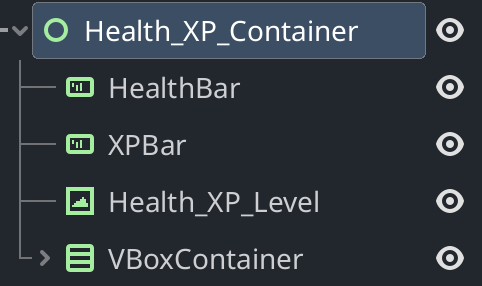
- Set Anchors and Margins: Select each UI element and set its anchors and margins in the Inspector panel. This will ensure that the elements are positioned correctly on different screen sizes. For example, you can anchor the health bar to the top-left corner and set its margin to maintain a consistent distance from the edges. This is an important step as it sets the foundation for how your HUD elements will scale in terms of direction.
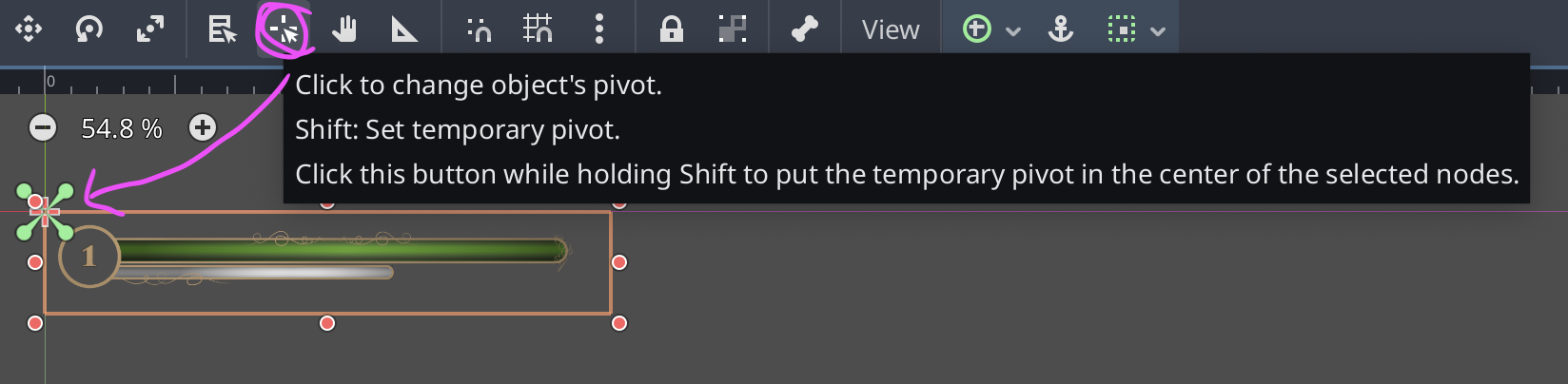
- Test Different Resolutions: Once you have set up the basic HUD, test it on different screen resolutions and aspect ratios. You can do this by changing the project settings or using the Godot editor’s built-in resolution presets. Select the
Controlnode and adjust theScaleto ensure that the elements resize appropriately. For example, you can set the scale to(1.0, 1.0)for a standard resolution and(0.5, 0.5)for a smaller screen. This will help you see how the HUD elements adapt to different sizes.
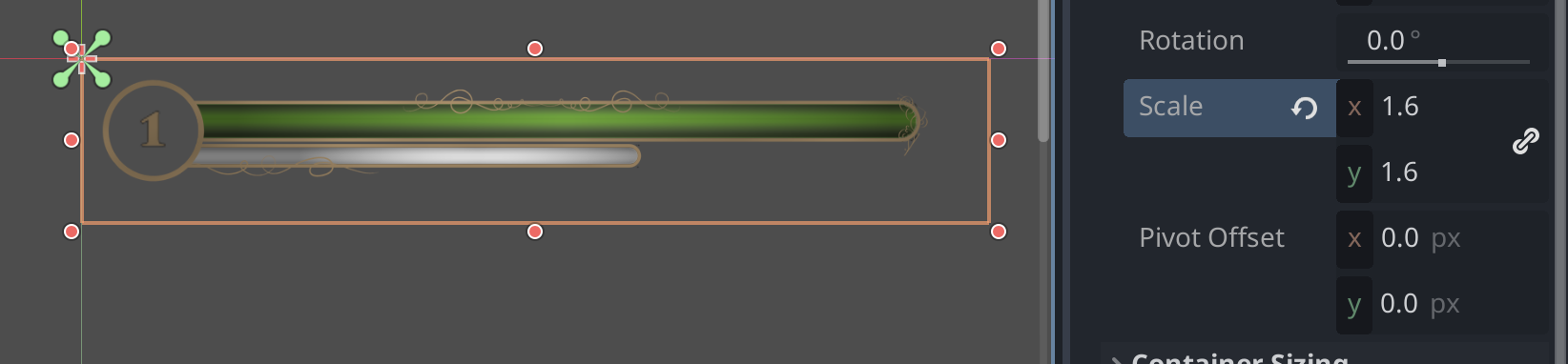
-
Adjust as Needed: Based on your testing, you may need to adjust the anchors, margins, or even the layout of your HUD elements to ensure they look good on all devices.
-
Use Dynamic Scaling: Now you have the hardest part set, create a variable in your script to store the current scaling factor. This variable will be used to adjust the size of the HUD elements dynamically based on the screen size.
var scaling_factor = Vector2(1.0, 1.0)
- Implement Dynamic Scaling Logic: In your script, at each scene/level load or when the screen size changes, set the
scaleproperty of theControlnodes to thescaling_factor. This will ensure that the HUD elements resize according to the current screen dimensions.
var scaling_factor = Vector2(1.0, 1.0) # You can add this as a Global variable or in a singleton script
func _ready():
update_scaling(scaling_factor)
# Update the scaling factor
func update_scaling(new_scale: Vector2):
$Control.scale = new_scale
- Displaying dynamic values: To display the HUD scaling dynamically, you can create a slider that shows the current scaling factor. This can be useful for debugging or for providing feedback to the player.
So add a
Slidernode to your scene and connect itsvalue_changedsignal to a function that updates the scaling factor and the HUD elements accordingly.
func _on_Slider_value_changed(value):
update_scaling(Vector2(value, value))
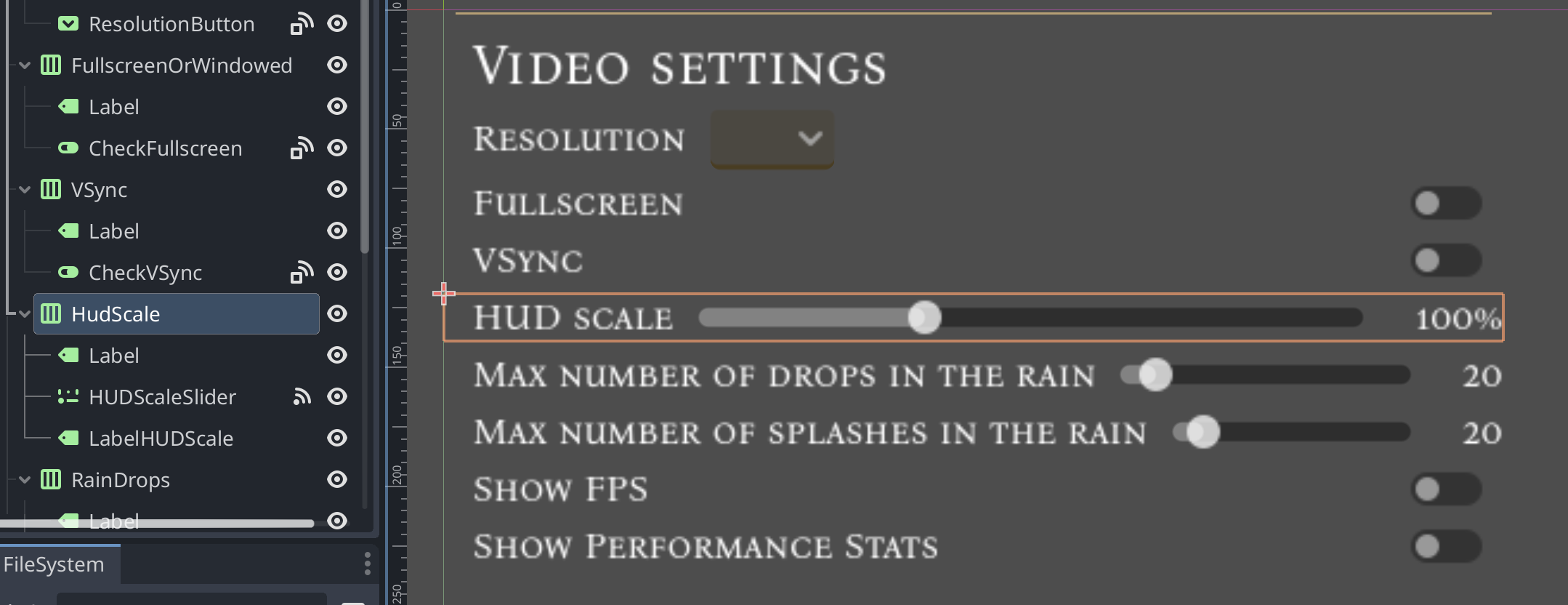
- Final Testing: After implementing the dynamic scaling logic, test your HUD again on various screen sizes to ensure that it behaves as expected. Make any necessary adjustments to the scaling factor or the layout of the HUD elements.
By following these steps, you will create a scalable HUD that provides a consistent user experience across various screen sizes.
HUD Scaling in The Beast Is Yet to Come #
In The Beast Is Yet to Come, we implemented a scalable HUD to enhance the player’s experience. The game features a dynamic interface that adjusts based on the player’s screen size, ensuring that critical information is always accessible without cluttering the display.
There are no articles to list here yet.